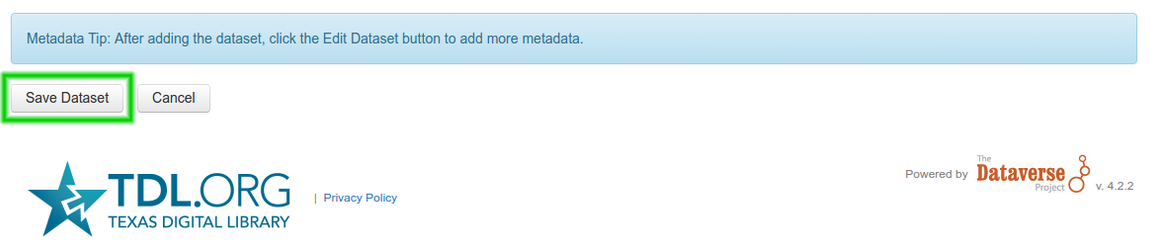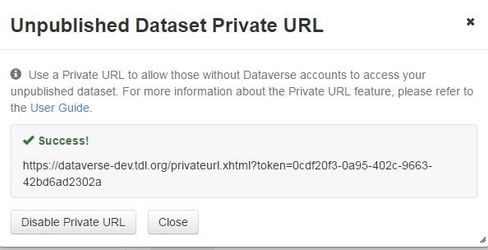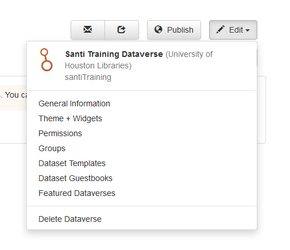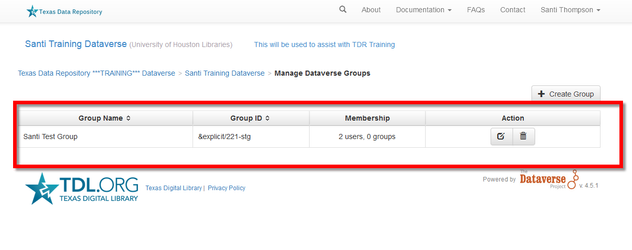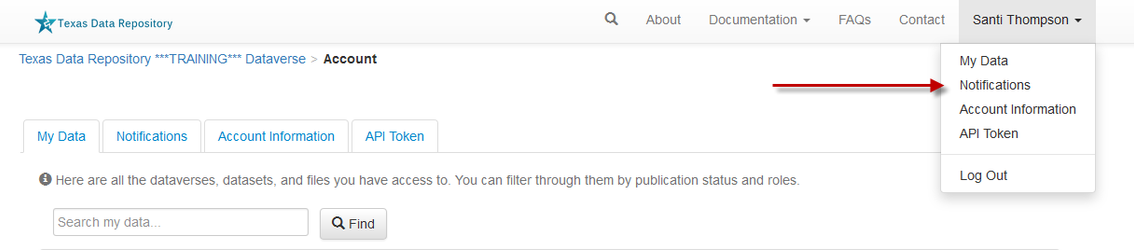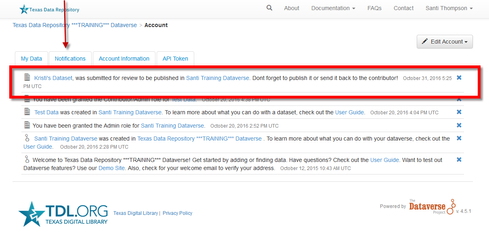...
- Upload and provide information about dataset(s) to your Dataverse collection. (Alternatively you can upload datasets directly into your institutional Dataverse repository.)
- Upload your datasets by clicking Add Data and selecting New Dataset.
...
- Select Save Dataset to add your unpublished data files and documents to your Dataverse collection.
- Metadata can be edited by clicking Edit Dataset and selecting Metadata.
...
- You may choose to disable the Private URL at any time by navigating back to the Private URL management popup and clicking "Disable Private URL."
| Anchor | ||||
|---|---|---|---|---|
|
...
your Dataverse collection or Dataset
To give other users roles within your dataverse your Dataverse collection or dataset, those users must first have user accounts in the TDR system.
A user is available in the database if they have logged into the system once.
See section 3.2 Share an Unpublished Dataset for more information about adding the user (once their account is created) to the dataset.
3.6. Assigning Individuals or Groups to
...
another Dataverse collection
The Texas Data Repository allows dataverse allows Dataverse collection administrators to add other users and groups to an existing dataverseDataverse collection. The administrator is able to assign specific roles for each user or group using the Permissions and Groups modules found in the edit dropdown menu for any dataverseDataverse collection.
The Permissions page is divided into three modules: Permission, Users/Groups, and Roles. The Permissions module lists the default roles and permissions of a dataverse a Dataverse collection for all members of the Texas Data Repository. The Users/Groups module allows a dataverse a Dataverse collection administrator (usually the creator) to assign specific roles to specific users/groups. The Roles module is a guide that explains the roles and functionality assigned to each type of user account.
...
Under the permissions module, you can determine the default role for a dataverseDataverse collection. Default permissions state that anyone to a dataverse a Dataverse collection needs to be given access by the owner and their designated role in the dataverse the Dataverse collection is one of contributor.
This can be modified by:
...
2. Once selected, the user has the option of narrowing or broadening default access levels for any member of TDR who would want to contribute to a dataverseDataverse collection.
a. Note: Roles for specific individuals or groups are available through the Users/Groups module in the Permissions interface of TDR.
...
4. Once created, a notification will appear that states you have successfully created the group. Refresh the page to see the group listed under the Users/Groups module. Use this module in the future to edit or delete the group.
3.7. Adding Data to
...
Another Dataverse collection
If you have a Contributor role (can edit metadata, upload files, and edit files, edit Terms, Guestbook, and Submit datasets for review) in a Dataverse sub-dataverse collection you can submit your dataset for review when you have finished uploading your files and filling in all of the relevant metadata fields.
...
2. Once Submitted for Review: the Administrator or Curator for this Dataverse sub-dataverse collection will be notified.
3. The admin for the Dataverse sub-dataverse collection will be asked to either "Publish" the dataset or "Return to Author". If the dataset is published, the contributor will be notified that it is now published. If the dataset is returned to the author, the contributor of this dataset will be notified that they need to make modifications before it can be submitted for review again.
...