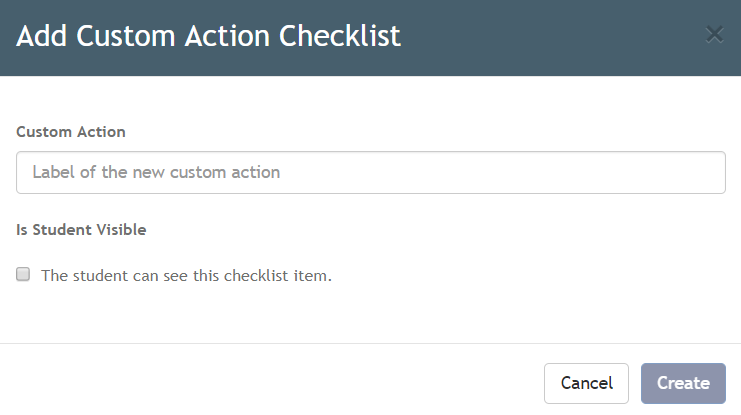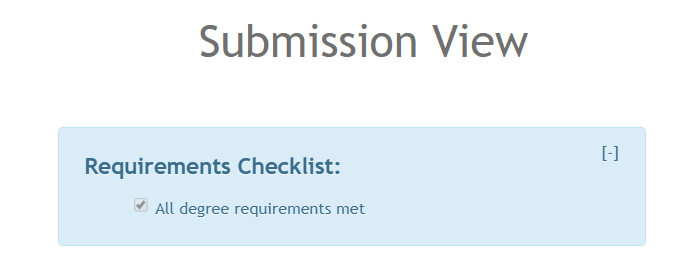Custom Actions are simply a customized checklist for tracking actions related to the submission. Administrators and Managers can designate which actions are visible to the submitter.
Location
The Custom Actions checklist appears in the bottom left corner of the View tab in Vireo.
Purpose
The Custom Actions list allows institutions to customize their ETD workflow by creating lists of actions that must be taken before (or perhaps after) an ETD is ready to be approved and published. For instance, certain actions may need to be taken outside of the Vireo system, such as receiving signed approval forms, receiving fees, or the delivery of the dissertation to ProQuest.
As an ETD proceeds through the workflow and customized actions are taken, admin users can check off these items in the Custom Actions list.
Using the Custom Actions Checklist
To mark items off the Custom Action checklist, click the Click the checkbox next to the action just to indicate that it has been completed. The box will be checked and the item will be crossed out. Note that all checklist items will appear in the same order on every submission within Vireo. Coordination may be necessary if staff from graduate colleges and libraries both need to use the custom actions.
Creating the Custom Actions Checklist
The list is created in Application Settings. Note that the custom actions are a global setting visible to all staff using the Vireo instance. Coordination may be necessary if staff from graduate colleges and libraries both need to use the custom actions.
If the action should be visible to the student when they view their submission, the checkbox next to "Is Student Visible" should be checked.
When the student views their submission, the custom actions will be in a box at the top of the page, as shown here.