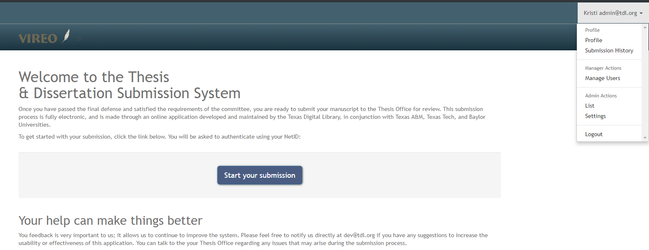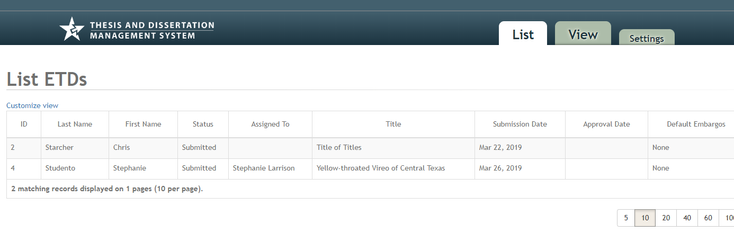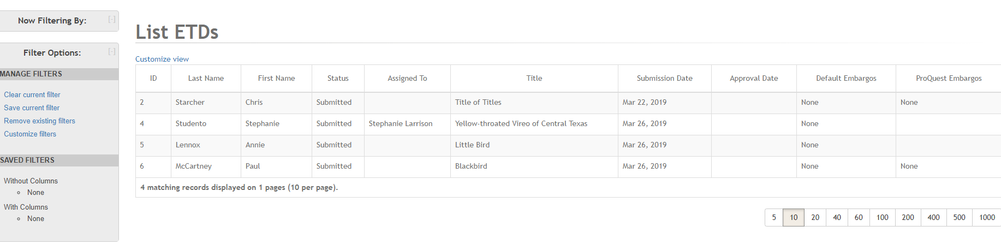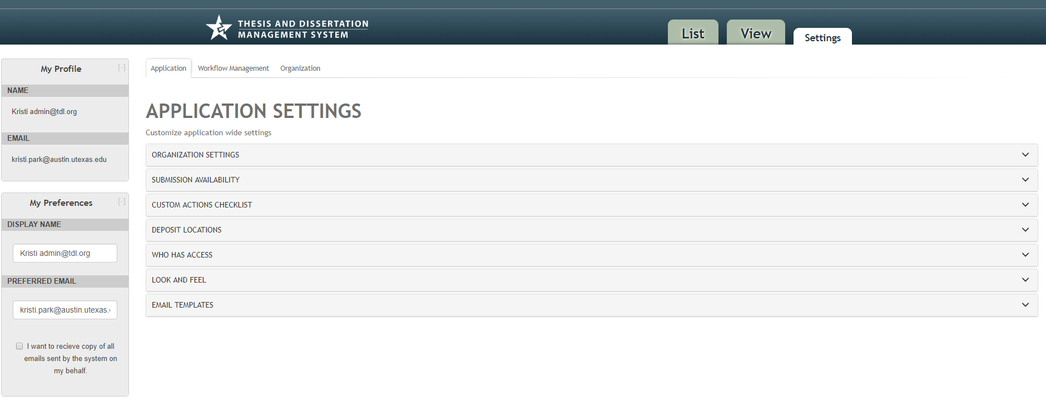On this page:
The Vireo Administrative Interface is used by graduate office personnel and librarians to manage ETDs from the time they are submitted to the time they are published in an institutional repository. The ETD workflow includes the various states that the ETD can exist in, from “In Progress” to “Published.”
The Admin Interface is accessed through the dropdown menu in the top right corner of the screen after login.
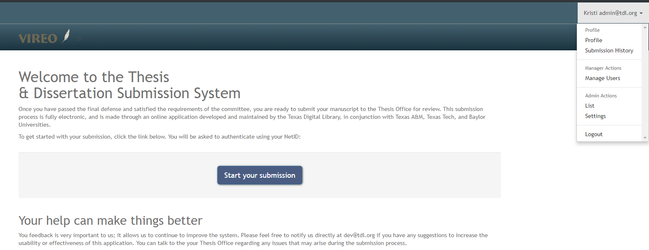
Profile and User Preferences
From the dropdown menu, administrative users may also access their Profile and User Preferences. The User Preferences section allows all administrative users to control default options for adding notes and attaching files in the View tab.

Once inside the Admin interface, you'll see different parts of the interface available in "tabs" across the top of the screen that show List, View, and Settings.
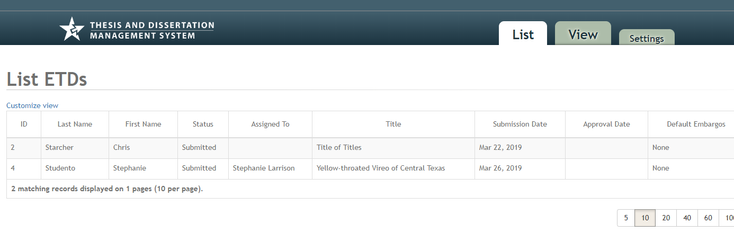
Roles and Permissions
A brief summary of administrative roles and permissions assigned to each role is below.
| Role | Permissions |
|---|
| Admin | List, View, and all Settings |
| Manager | List, View, and all Settings except for Institution level Organization and Workflows |
| Reviewer | List and View tab, no settings - can view and edit records; create, use, and save filters; perform batch operations, etc. |
List Tab
When all filters are turned off, the List tab will show every ETD in the system, regardless of its status.
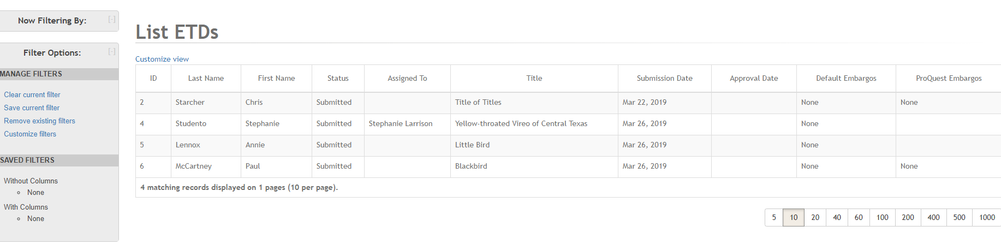
From the List tab, users can:
- Filter the list by various criteria
- Save or manage filters
- Sort the list by column
- Add or disable columns in the list
- Search for ETDs by keyword using search boxes
- View a specific ETD record by clicking on any field within a row/record in the list
- Perform advanced actions, such as exporting metadata or complete records in various formats and performing batch operations on a filtered set of ETDs.
View Tab
When a user selects a record on the list tab, they’ll be taken to the View tab, which shows the record for a specific ETD submission.
On the View tab, a user can:
- Edit metadata elements
- Assign the ETD record to himself/herself (or if an Admin Manager, assign the record to another user)
- View or add comments to the Action Log
- Add a reviewer note
- Send email to a student or faculty advisor
- Look at and manage/replace the primary ETD file and supplementary files
- Change the submission status of the ETD.
- Check off an item on the Custom Action Checklist
- View the Faculty Review page that a students committee member uses to indicate approval of the ETD
Settings Tab
The Settings tab includes a number of optional settings that control how things appear both in the administrative interface and in the student submission interface. Only users with Administrator or Manager permissions can view and configure Settings for the Vireo application. (Users with Reviewer level permissions cannot access this section of the interface.)
This section of the interface is divided into Application Settings, Workflow Management Settings, and Organization Settings. See the tabs for these sections in the image below, directly under the blue header bar.
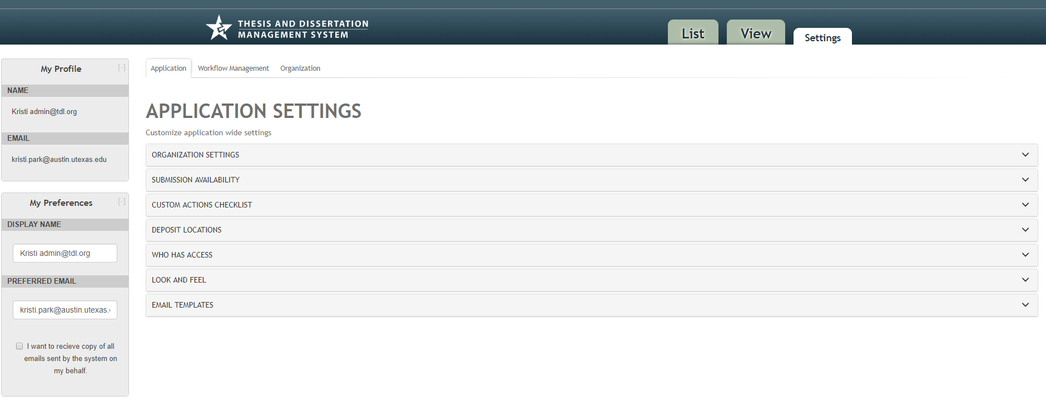
The settings tab allows Admins or Managers to configure the Vireo application. A summary of settings available through these three tabs is below.
| Category | Description | Settings Available in this Category |
|---|
| Application Settings | Settings that apply application-wide. | - Organization Settings
- Submission Availability
- Custom Actions Checklist
- Setup of Deposit Locations
- User Management/Access Control
- Look and Feel
- Email Templates
|
| Workflow Management Tab | Manage workflow settings | - ORCID Settings
- Submission License
- Proquest settings
- Controlled Vocabulary Management
- Embargo Types
- Degrees
- Graduation Months
- Languages
- File Types
- Shibboleth Attributes
- Metadata Keys
|
| Organization Tab | Create and manage submission workflows for hierarchical organizations. | - Manage Institution (top level organization)
- Create (hierarchical) organizations
- For each organization
- Manage organizations
- Manage workflow
- Manage Email Workflow rules
|