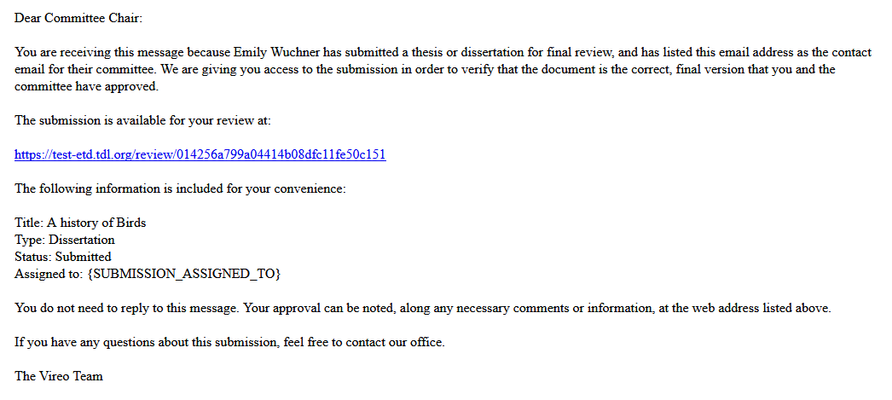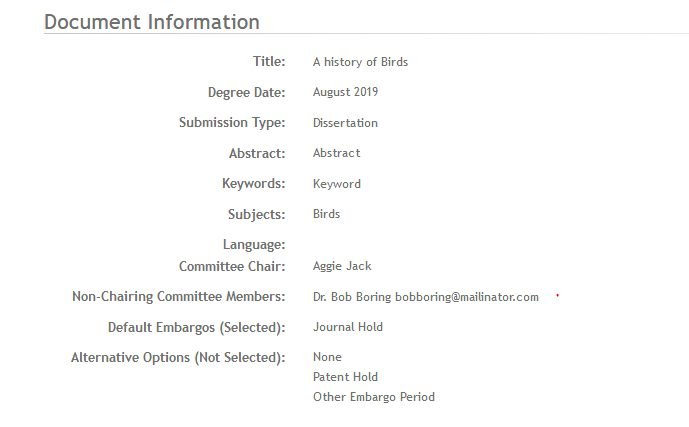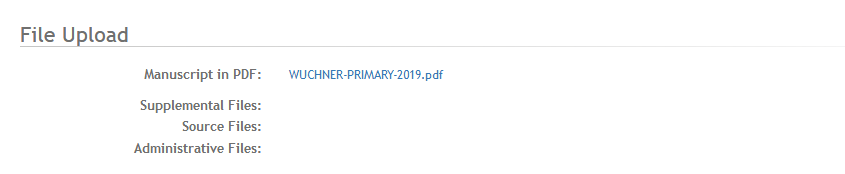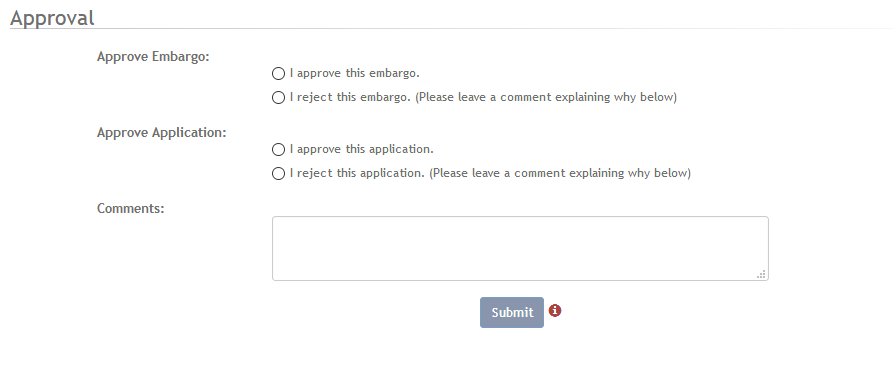- Review and edit
- Replace screens with new ones
When a student submits his/her thesis using Vireo, Vireo automatically sends an email message to the student’s Faculty Advisor. This email will ask the Faculty Advisor to review the submission and confirm that:
(a) the document submitted by the student is the same document that the thesis/dissertation committee has approved.
(b) the publication option selected by the student has been approved.
Following are instructions for faculty advisors to review and approve the submission.
STEP 1: Notification
A Faculty Advisor receives an email when a student submits his/her thesis or dissertation. To view the thesis or dissertation submission, click on the URL in the automated email to view the submission.
STEP 2: Log in.
Log in using your institutional ID and password.
STEP 3: Review the Application
Review the information about the student and his/her submission.
Review the embargo option that the student has selected (i.e. options for releasing the ETD publicly via the institutional repository vs. restricting access to the ETD.)
Click on the manuscript title to look at the document submitted.
STEP 4: Approve
Approve the submission by clicking the appropriate radio buttons and leave comments if you wish. To complete the approval, click SUBMIT.