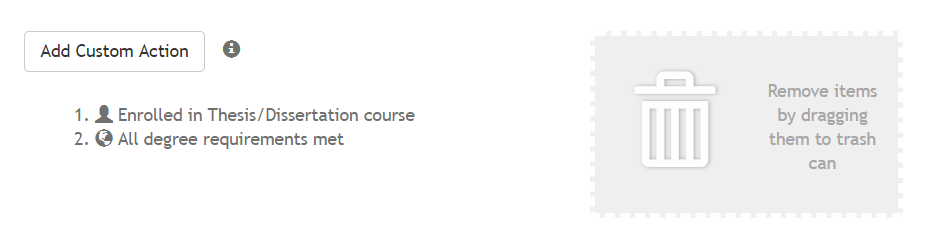- Add screens and instructions on "Is Student Visible?"
...
Custom Actions Checklist
In this section, Administrators and Managers can set up a checklist of actions that must be completed for each ETD record. The list configured here will appear in the bottom View tab on the left side panel of the View tab in at the bottom for each ETD record. If so designated, the checklist will also display for the student, with the "globe" icon to the left of the checklist indicating whether that it's a global item that can be seen by all, including the student sees it.
Note that all checklist items will appear in the same order on EVERY submission within Vireo. Coordination may be necessary if staff from graduate colleges and libraries both need to use the custom actions.
- To delete an item, drag the item to the trash can icon.
- To add an item to the list, click the Add Custom Action button. A form will appear in which you can add a new action. Fill in the form; note that you can indicate whether this action will be visible to the student. The icon to the left of the action indicates whether the student sees it. Click the Create button when done.
- To edit an item, click on the item when the pencil icon displays.
- To reorder items in the list, drag and drop an item to the desired location in the list.
...