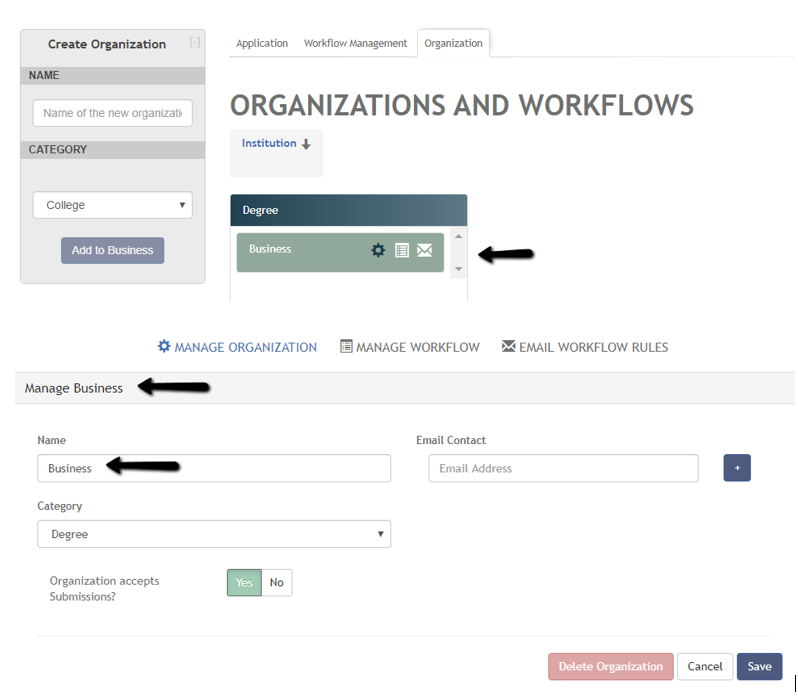Once an Organization has been created, all settings can be managed in the lower third of the screen. The sections include Manage Organization, Manage Workflow, and Email Workflow Rules. The name Data in these sections will change according to the Organization selected in the middle of the screen. Only one organization can be selected at a time.
Manage Organization
The NAME of the organization, the category CATEGORY of the organization and whether or not the organization accepts submissions ORGANIZATION ACCEPTS SUBMISSIONS can all be changed in this section. An email contact EMAIL CONTACT may also be added.
The organization organization can also be deleted but only if there are no associated submissions which have used the workflow.
In this image, The image below shows that the organization category /workflow named "MajorBusiness" is surrounded by a red box, and the organization "Business" is surrounded by a blue box in the triptych. The lower part of the screen, is where the names and settings can be changed. is selected and ready to manage.
Note that If you change the name of the organization it will show up in the heading of the staff View for previous submissions associated with the workflow. This does not affect the metadata in of the submission in any way. The name of he organization is just an indicator of which workflow was selected by the student.