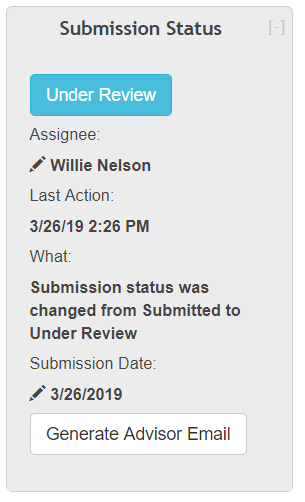This is a new section to explain that you can add additional fields to this box // Or a new "Flagged Fields" box // for what you need to see at a glance. In Vireo 3, this was not customizable so the only info to see at a glance was the embargo selection and the UMI release.
By default, neither the embargo nor the embargo selection will be displaying in Vireo 4.
- Provide a screenshot of the new default submission status box.
- Explain that what displays in this box /Maybe it is just the ProQuest release/ can be customized by workflow. In each Field Profile, there is a Flagged setting in the General tab.
- Include information about the "Generate Advisor Email" you will not have the ability to edit the email before it is sent. Where is this set up?
The Submission Status box indicates the status of the submission and includes other pertinent information about the ETD such as which administrative user the ETD is assigned to, information about the last action performed on the ETD, and the Submission date. It also includes a button to send an email notification to the Committee Chair, or Advisor.
Location
The Submission Status box is on the View tab on the left side of the screen. Please see
...
...
for additional information on the use of this feature.
Generate Advisor Email
Vireo can be configured so that a notification email is automatically sent to a student’s advisor upon submission. See Email Workflow Rules.
If there is no reply, administrative users can manually resend the email by clicking the "Generate Advisor Email" the GENERATE ADVISOR EMAIL button in the Submission Status box. The email will be sent to the address(es) appearing in the Committee Chair field.