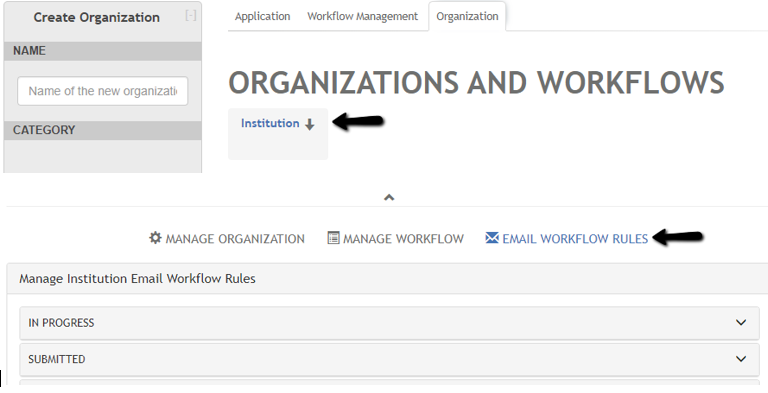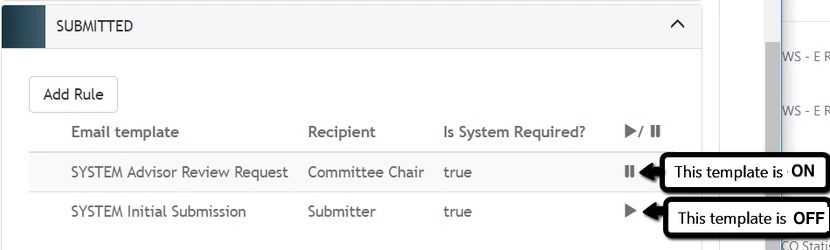Email Workflow Rules
EMAIL WORKFLOW RULES, the far right section of the the bottom area, is where to set up the delivery of email templates triggered by a change in submission Status. Each workflow can have its own set of email rules.
Default System Emails at Institution level
Vireo 3 was configured with two system emails that are triggered when a student completes his/her initial submission: the “SYSTEM Initial Submission” email and the “SYSTEM Advisor Review Request” email. The same email rules are preset in Vireo 4, but they are located at the Institution level in the Organization tab and can only by changed by an Administrator.
To turn them on, Click "Institution" under ORGANIZATION AND WORKFLOWS then select "Email Workflow Rules" in the bottom of the screen. The first bar should say "Manage Institution Email Workflow Rules"
If the bar has a different label, click on "Institution" again.
Next, open the SUBMITTED accordion. Click on the Pause icon ( II ) to change it to a Play icon to deactivate the automated email.
By hovering the cursor over the name of the email template, a pencil icon will appear to allow selection of a different Email Templates or a different email recipient.
All email workflows set up at the Institution level will apply to every workflow within Vireo. There is no need to set up the same email template with the same recipient triggered by the same status at any child level.
However, if you want parent and children levels to have their own unique email templates, be sure the applicable email rules are turned OFF at the Institution level (pause icon displays).
Custom Email Workflows
Each workflow below the Institution level can have a custom set of email templates triggered by change in Status. If Hierarchical Organization Management is enabled, the rules and templates set up at a parent level will be applied to all child organizations. If it is disabled, each workflow will need email rules to be set up individually.
NOTE: To prevent sending duplicate emails there is a safeguard in place. If the same email template with the same recipient in the same status exists, then only 1 copy will be sent. In other words, if you activated the Initial Submission email template at the Institution level to be sent to the student when the submission status changed to Submitted, and you also set up the very same workflow in lower level organization, the recipient should not get 2 copies of the same email.