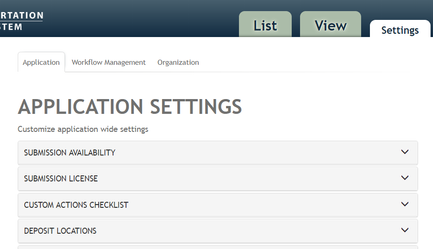Heavy editing required
- WHICH roles will see the Settings?
- Are the Application Settings, Workflow Management, and Organization tabs seen by each role?
Remove all hot links. Highlight word and select "Unlink"
- Replace all images
Move to another section: Settings Available to All Administrative Users → User Preferences
The User Preferences section, administrative users can control default options for adding notes and attaching files in the View tab.
In the Settings tab of the Admin interface, Vireo offers a number of optional settings that control how things appear both in the administrative interface and in the student submission interface. There are three possible sections: Application, Workflow Management, and Organization
Not all administrative users will see the Settings tab when they log in.
This section is only viewable to ROLE_ADMIN and ROLE_MANAGER
General instructions
Click on the category you wish to edit to expand that option.
- Application Settings include a number of global settings for Vireo, including:
- Organization settings
- Opening/closing submissions
- Custom actions checklist
- Setup of deposit locations
- User management/access control (ONLY ADMIN - not Manager)
- Look and feel
- Email templates
- Workflow Management
- ORCID settings
- License agreement information
- Proquest settings (12/7/18 degree codes are not visible to Manager)
- Controlled vocabulary management
- Embargo types
- Degrees
- Graduation months
- Languages
- File types
- Shibboleth attributes (should probably be restricted to Admin role)
- Metadata keys (should probably be restricted to Admin role)
- Organization and Workflows
- Create Organization
- Manager Organization
- Manage Workflow
- Email Workflow Rules