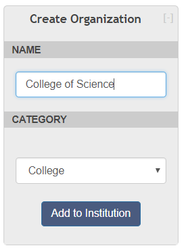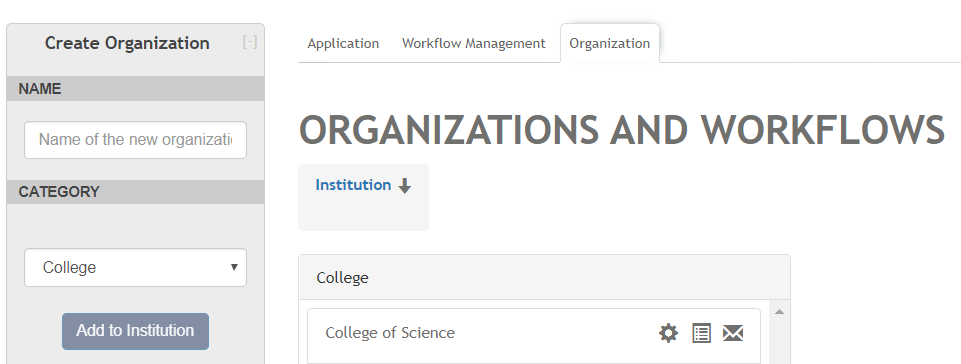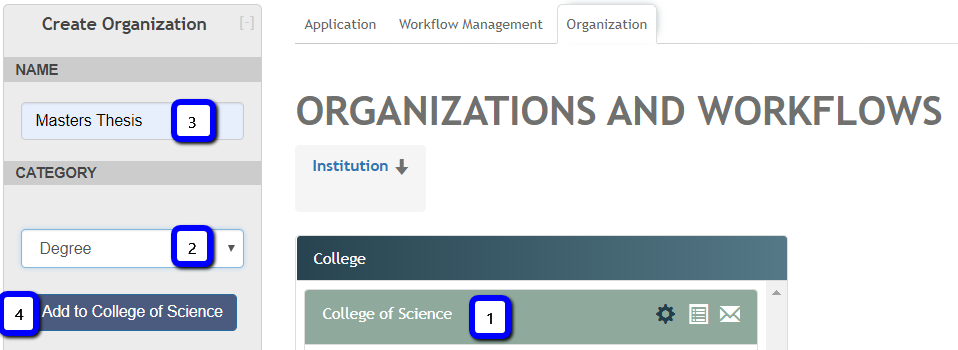Once the category names are created in ORGANIZATION SETTINGS, it is time to build the organizational structure.
Upon initial set up of Vireo 4, you will see an Organization Category named Institution. This is a template of default settings and should rarely be edited, and NEVER be used for real submissions. Creating new Organizations creates default workflows, or submission forms, that are copied from the Institution template.
The Create Organization box will prompt you to create a top level or parent workflow. A category for the top level will need to be chosen (ie College), as well as a name for an organization in the category (ie College of Science).
You could read the box below as "In the Category of College, I want to add a parent (or top level) organization/workflow named College of Science to the Institution."
Once the blue "Add to Institution" button has been pressed, a new box with the header "College" will appear with "College of Science" underneath.
If College of Science is the only workflow desired and the setting for Hierarchical Organization Management is OFF in ORGANIZATION SETTINGS, move on to MANAGE WORKFLOW.
If Hierarchical Organization Management is ON, one may add one or more child level workflows to the parent. For example, if the College of Science has a workflow for the Masters degrees separate from the PhDs, create new organizations using a "Degree" or "Degree Level" category.
Using the example above, this would be accomplished by
- Clicking on the parent organization, College of Science, in the box with header College.
- Choosing a different category in the drop down menu under Category (ie Degree)
- Create a name for your workflow under Name. (ie Masters Thesis)
- Confirm that the blue Add to button at the bottom of the box says “Add to {name of your parent organization}” before clicking.
You could read the box below as "In the Category of Degree, I want to add an organization/workflow named Masters Thesis to the parent College of Science."
Repeat the process for the other Degree, PhD, and the screen will now look like this image:
Just as the Parent level workflow was copied from the Institution level, child level organizations will be exactly like the parent organization until a customization is made.
NOTE: Once a submission is made on an organization/workflow, that workflow can never be deleted. It can, however, be renamed and edited.