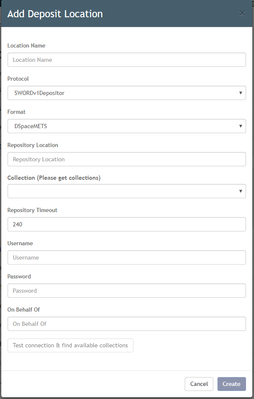- Review for accuracy
Setting Up Deposit Locations
Vireo allows administrative Managers to configure one or more repositories as destinations for published ETDs. These settings are configured under Application Settings sub-tab under the SETTINGS TAB.
Add a Deposit Location
Click Add Deposit Location and . A popup window (see below) will appear where you can add information about the deposit location.
Location Name
The label for this deposit location that will appear in the “Deposit Locations” list.
Protocol
The type of IT protocol used to transfer the document(s) from Vireo to the repository. Note: The chosen protocol will affect the meaning/encoding of other fields in this window, such as Repository location. Because TDL member installations use the SWORD protocol, the remainder of the definitions here will refer to deposit locations utilizing SWORD.
Format
The metadata schema to be used in the deposit. For SWORD deposits into DSpace, this format must be configured to be available in DSpace; therefore, it is recommended that DSpace METS is chosen.
Repository Location THIS SECTION NEEDS TO BE REVIEWED BY TDL SUPPORT
The URL of the deposit location (if using SWORD). In using SWORD, this URL should be for the Service Document that describes the repository’s SWORD interface.
If using SWORD to deposit into DSpace, the URL will be:
HTTP://[HOSTNAME]/[SWORD-WEBAPP]/SERVICEDOCUMENT
Where sword-webapp is the location where your DSpace SWORD web application is deployed. If using DSpace 1.8 or higher you need to specify the SWORD version1 webapp. Vireo does not support SWORD version2 at this time.
Collection (Please get collections) THIS SECTION NEEDS TO BE WRITTEN BY TDL SUPPORT
Repository Timeout THIS SECTION NEEDS TO BE WRITTEN BY TDL SUPPORT
Username and password
The administrative username and password used to access the SWORD service document
On Behalf Of
The name of the person who will be recorded as making the deposit. This field can be left blank.
Click the TEST CONNECTION & FIND AVAILABLE COLLECTIONS to ensure that the deposit will work. If it is functional, a list of available collections in the repository will appear in the COLLECTION drop down menu.
Publishing ETDs to the repository when you have multiple deposit locations
If you have multiple deposit locations (i.e. repositories) configured, you will be asked to choose the destination repository each time you publish an ETD. (See Batch Update Status instructions.)