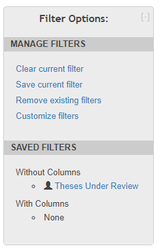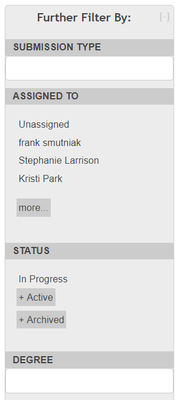Using Filters
Filters help administrative users with Admin, Reviewer, or Manager roles narrow what might be an enormous number of ETD records into a manageable group of records that all share the same characteristics. Maybe you want to just see ETDs from a certain semester. Maybe you want to see all ETDs assigned to a certain user. Maybe you want to see all records that are at the Pending Publication status.
You can also add multiple filters to get an even more sophisticated view. So, for instance, you could find all ETDs from a specific semester that are Pending Publication and have a journal hold on them. And you can save these filter configurations, so that you only have to click one link to see that particular list of ETDs.
How to use filtering tools
The filtering tools, including a list of available filters, appears on the left hand side of the screen.
At the top left of the screen is a box titled “Now Filtering By:” which shows any filters currently in place.
Below that is a list of “Filter Options” for managing filters. This box also lists any previously saved filters.
Below the Filter Options are a list of filters that can be used to narrow the list.
More about Filters