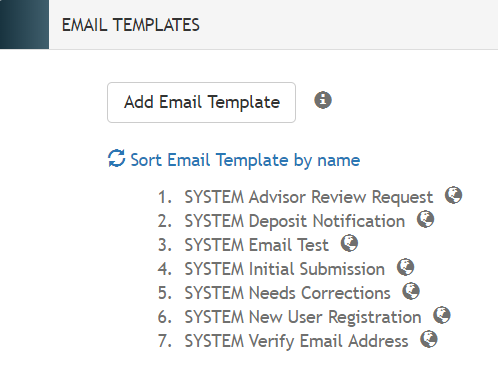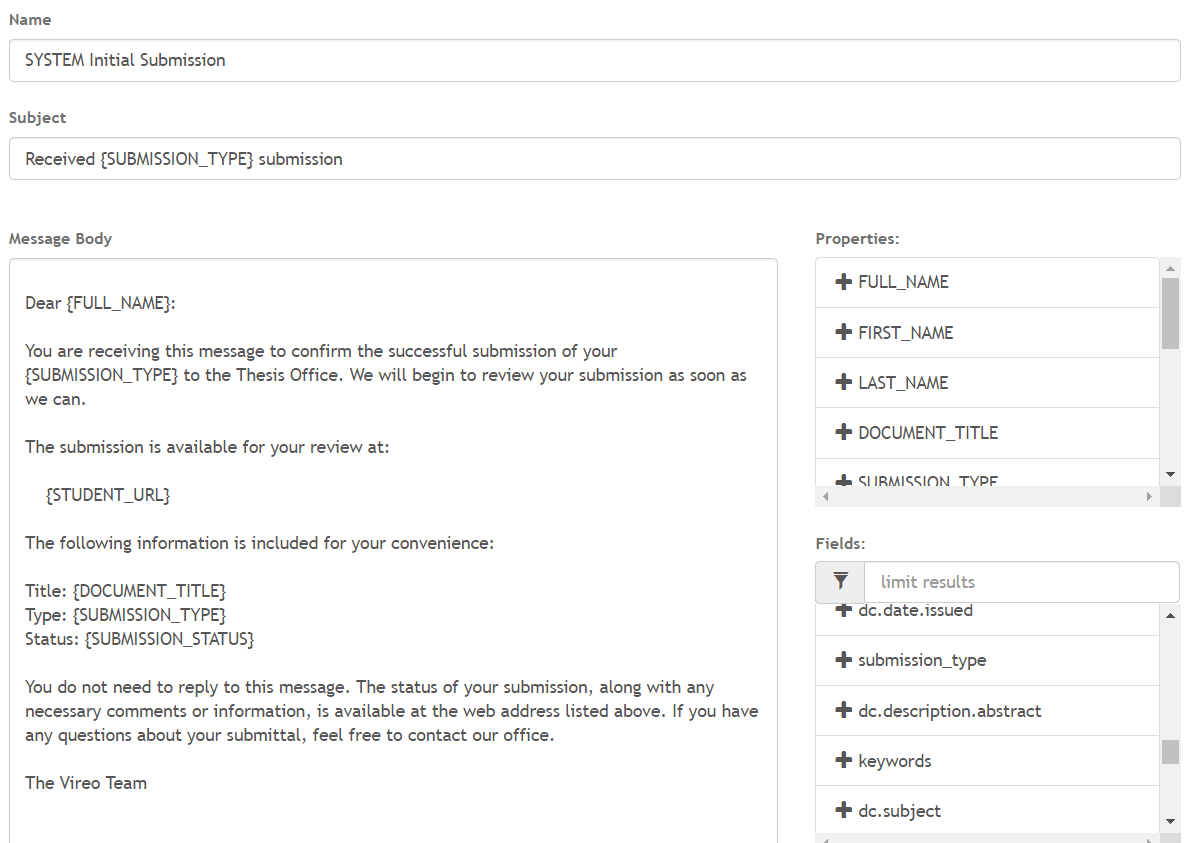Email Templates
Purpose
Managers and Administrators can create e-mail templates for use in communicating with student submitters and faculty chairs/advisors using the Add Comment feature.
The Email Templates tool is found in the Vireo Admin Interface under Settings => Application =>Email Templates.
Viewing and Managing Email templates
A number of pre-populated “SYSTEM” email templates, with a globe icon next to them, are included with any Vireo installation. Email templates marked with the word “SYSTEM” cannot be deleted, renamed, or edited, but they can be reordered by dragging and dropping. Institutions may choose to refer to them as examples and move them to the bottom of the list of email templates.
Editing Email templates
To view or edit the content of an email template, hover near the template title and click on the pencil icon.
Below you will see the full text of the “SYSTEM Initial Submission” email template.
Elements of the template that are surrounded by {} brackets are template variables. These variables will be replaced by the appropriate values from the student’s record when the email is generated and sent by the system. There are two sets of template variables. PROPERTIES are primarily system variables, and FIELDS match the metadata tags of the Field Profiles.
Creating a new email template
To create a new template, click ADD EMAIL TEMPLATE.
Enter the Name of the email (which is not shown to students), as well as the subject and body of the email. To insert the template variables, position your cursor where the variable should appear, then click on the name of the variable to insert it into the template.
PROPERTIES -TEMPLATE VARIABLES
| FULL_NAME: | The student’s full, official name, either system supplied or the first and last name the student used to register for a Vireo account. |
| FIRST_NAME: | The student’s first name either system supplied or the first name the student used to register for a Vireo account. |
| LAST_NAME: | The student’s last name either system supplied or the last name the student used to register for a Vireo account. |
| DOCUMENT_TITLE: | The title of the thesis or dissertation as supplied by the student. |
| SUBMISSION_TYPE: | The submission type, typically ‘Thesis’ or ‘Dissertation’. These are defined in the Submission Types Controlled Vocabulary. |
| dc.date.created | The semester in which the student indicated they will graduate. |
| DEPOSIT_URI; | The URI assigned to a submission after the status has changed to "Published" |
| STUDENT_URL: | The URL that will allow the student to view or take action on their submission. |
| ADVISOR_URL: | The URL sent to the student’s advisor to request manuscript approval. |
| SUBMISSION_STATUS: | The current status of the submission; e.g. ‘Approved’, ‘Needs Corrections’, etc. |
| SUBMISSION_ASSIGNED_TO: | The name of the staff member to which this submission is currently assigned. |
| REGISTRATION_URL: | The URL back to Vireo to validate ownership of an email address. (This variable is only available in select SYSTEM templates) |
FIELDS -TEMPLATE VARIABLES
| first_name | Supplied by the student in the submission form, unless system supplied via Shibboleth |
| middle_name | Supplied by the student in the submission form, unless system supplied via Shibboleth |
| last_name | Supplied by the student in the submission form, unless system supplied via Shibboleth |
Every metadata key within Vireo will be available in the Fields template variables.