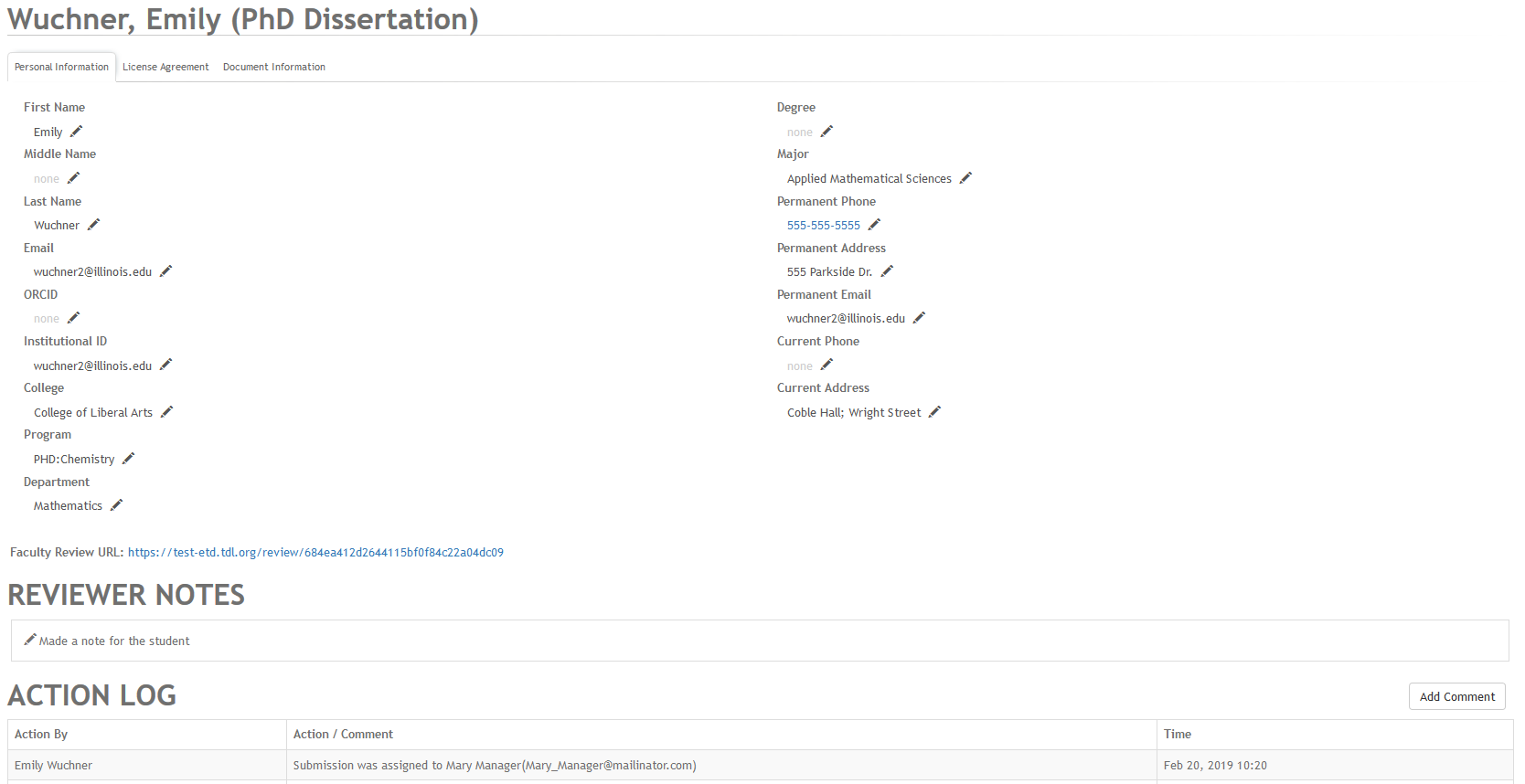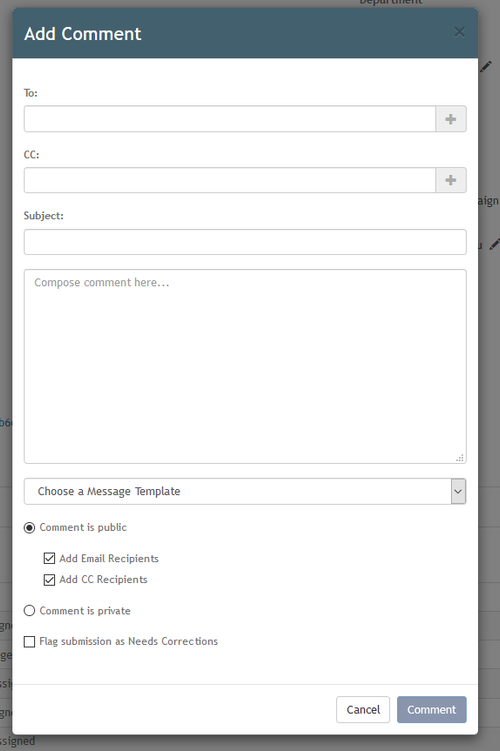Add Comment
Administrative Users in Vireo can add comments about actions taken (or needing to be taken) by using the ADD COMMENT feature. The comment that is added will appear as the most recent item in the Action Log for the ETD record.
To use, click the ADD COMMENT button at the top right corner of the Action Log.
The ADD COMMENT popup box will appear.
To add a comment, compose your comment in the text box provided. If you have set up templates to be used as standardized comments, select the template from the dropdown list.
Other actions you might take:
Flag submission as Needs Corrections
- Selecting this checkbox will change the submission status to NEEDS CORRECTION.
Comment is public
- Selecting the COMMENT IS PUBLIC radio button will allow students to see this item in the version of the Action Log that s/he sees in the student submission interface.
Add Email Recipients / Add CC Recipients
- ADD EMAIL RECIPIENTS is automatically selected with COMMENT IS PUBLIC. You may also ADD CC RECIPIENTS to indicate who you would like to receive an email copy of the comment.
- In the blanks TO and CC, you can type in roles including SUBMITTER and COMMITTEE CHAIR to indicate who you would like to receive the message. These roles (and other suggestions) will autopopulate as you type. You can also type in individual email addresses. NOTE: You must click the plus sign to the right of the box for the system to accept the email addresses.
- See the Using Email and Vireo Email Templates articles to learn more about using the ADD COMMENT feature to send emails.
Mark comment as private
- Selecting COMMENT IS PRIVATE will exclude the comment from the Action Log in the student submission interface. Only users in the Vireo Admin Interface will be able to see the comment.
When your comment is complete, click COMMENT. The comment/action will be logged as the most recent item in the Action Log for this record.
, multiple selections available,