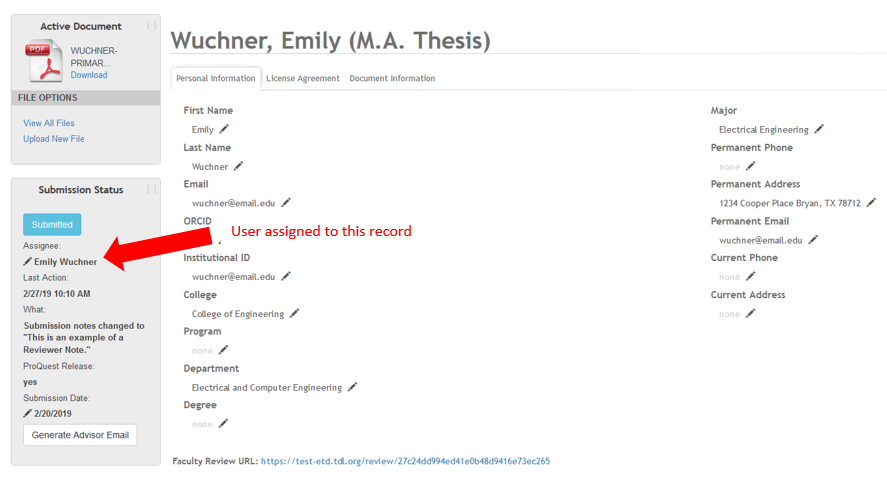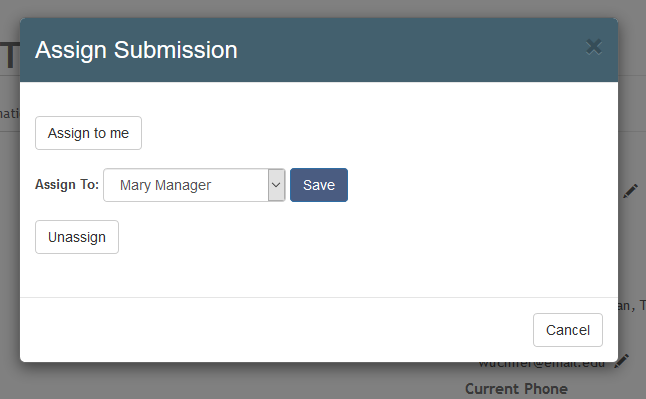Assign a Record
Once a student submits an ETD through Vireo, the ETD record can be assigned to administrative users who will shepherd them through the ETD workflow.
The administrative user assigned to a record can be seen in the SUBMISSION STATUS box on the left side of the View tab for an ETD record.
Assigning an ETD Record
When an ETD first enters the Vireo system, it will be unassigned.
Any administrative user, including those with Reviewer status, may assign a record to himself/herself while working on it, to let others in the system know that the record has been claimed.
To assign a record to oneself, go to the View tab for the relevant record. In the Submission Status section, click on the pencil beneath ASSIGNEE.
A popup window will appear with a button that says ASSIGN TO ME.
Click the button. Upon returning to the View screen, the Reviewer’s name will appear in the ASSIGNEE field.
Assigning a record to another administrative user
Administrators and Managers can either assign a record to themselves (as regular admin users can) or to other Reviewers in the system.
To assign a record to another administrative user, go to the View tab for the record you wish to assign. In the Submission Status section, click on the pencil beneath ASSIGNEE.
As with regular administrative users, a popup window will appear with a button that says ASSIGN TO ME. However, Administrators and Managers will also have the options to select from a dropdown list of all other administrators in the system.
To assign the record, click the name of the administrator and then click SAVE.