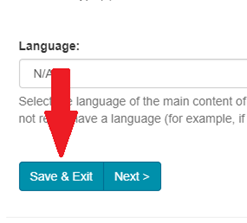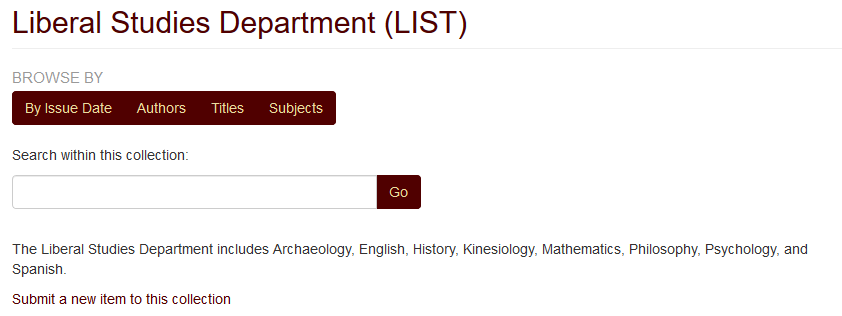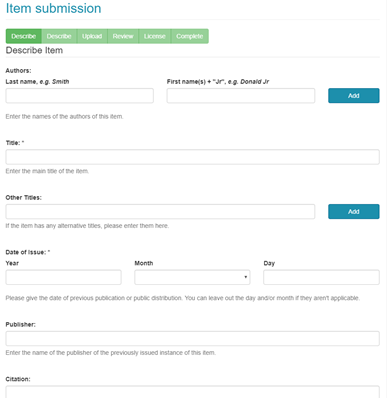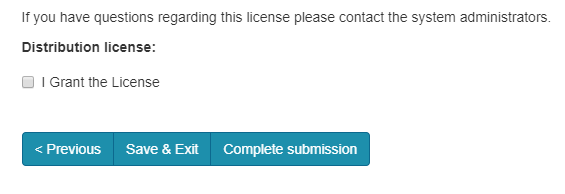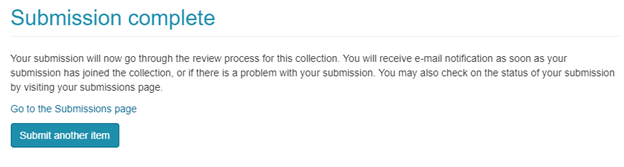Submission and Approval
Documentation in this section is for a legacy version of TDL-hosted DSpace repositories. As of December 2023, all TDL-hosted repositories are in DSpace version 7.6.
The submission process is the function that enables users to add an item to the repository. The process of submission includes uploading the file(s) comprising the digital item and entering descriptive information about the item.
This page covers single-item submission via the Submission user interface. TDL-hosted DSpace repositories also enable batch ingest of files in SimpleArchiveFormat packages via both the web interface and command line tools. For more about batch ingest, see the LYRASIS wiki.
Overview
Submitters are people who can upload files to collections in DSpace. People must be assigned to the role of Submitter or Collection Administrator in the repository administrative interface before they can submit content. See the section on Users, Groups, and Roles for more details.
Submitting an item to the repository is a multi-step process. At any point in the submission process you can stop and save your work for a later date by clicking on the Save & Exit button at the bottom of the page. The data you have already entered will be stored until you return to the submission, and you will be reminded on your MY ACCOUNT page that you have a submission in process. If somehow you accidentally exit from the submission process, you can always resume from your MY ACCOUNT page. You can also cancel your submission at any point.
How to submit (upload files)
- Login to repository
- Click Communities and Collections under BROWSE in the right-hand navigation bar
- Click the title of the collection you wish to submit to
- Click Submit a new item to this collection (see image below)
- If you do not see the "Submit a new item to this collection" link, it’s because you either forgot to login or you don’t have submission privileges for that collection.
- Begin the submission process by providing descriptive information about your work(s) - this includes authors, title, date, abstract, etc. The interface will guide you through those descriptive steps, the uploading of your file or files, and agreeing to the distribution license. Here’s what the first page of the process looks like:
- The last step in the process is agreeing to the Distribution License. You click on I Grant the License and then click on Complete submission.
- Once submission is done, you will get a message on the screen that looks like this:
Once the item you submitted is reviewed and approved, you will get a message like this:
You submitted: King of the Hillside
To collection: Colleen Collection 1 for Testing
Your submission has been accepted and archived in DSpace, and it has been assigned the following identifier:
https://training6-ir.tdl.org/handle/123456789/15
Please use this identifier when citing your submission.
Many thanks!
DSpace
For more information about the approval process, please see the Workflows section