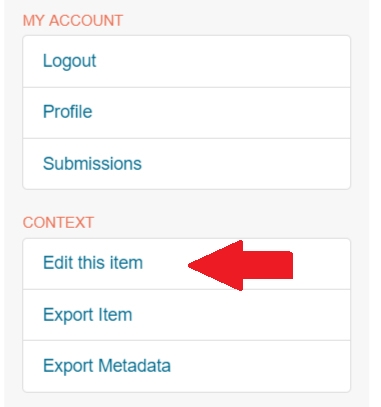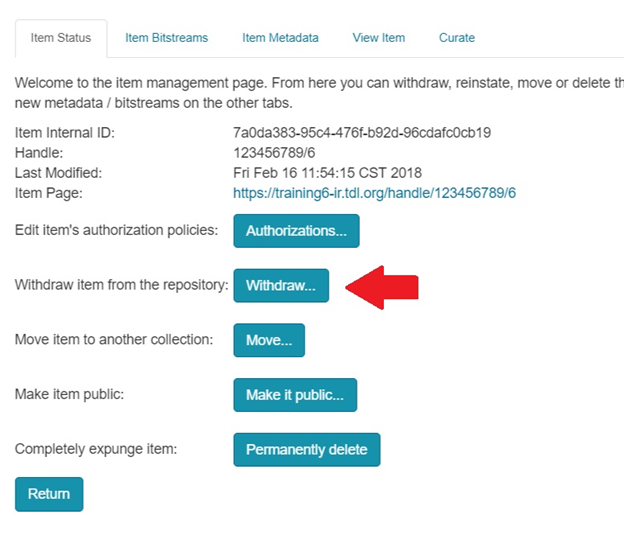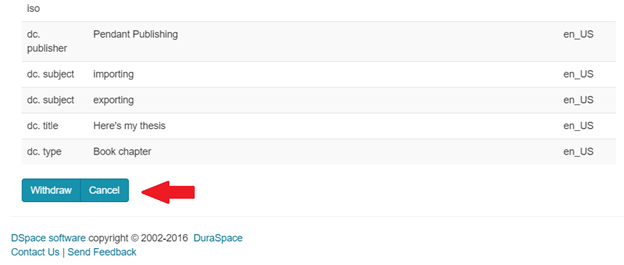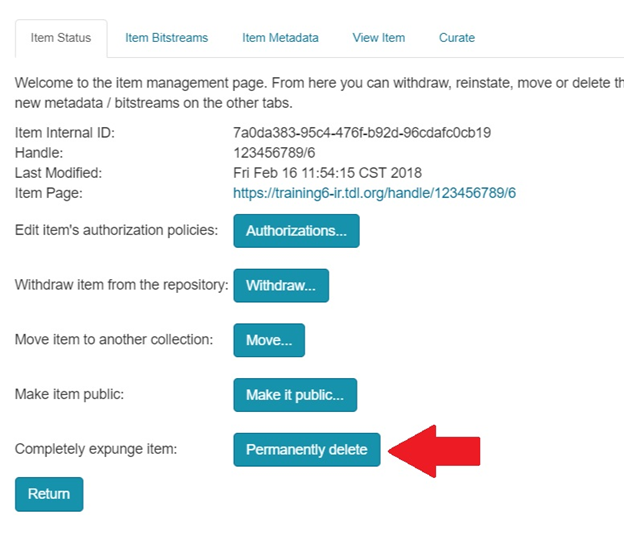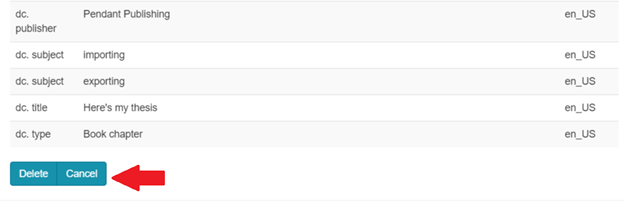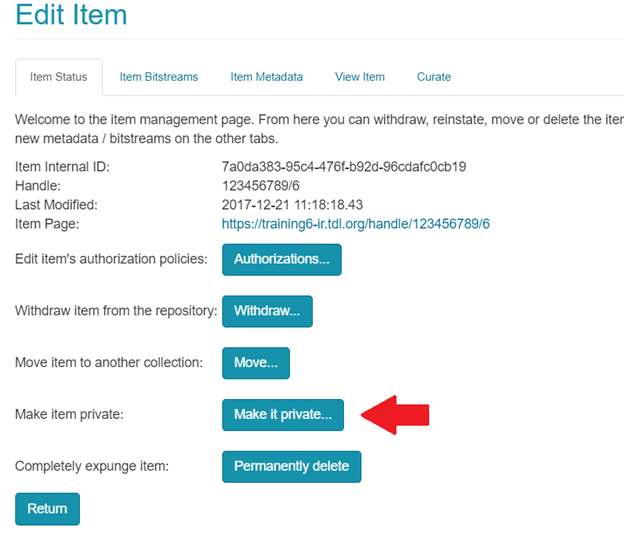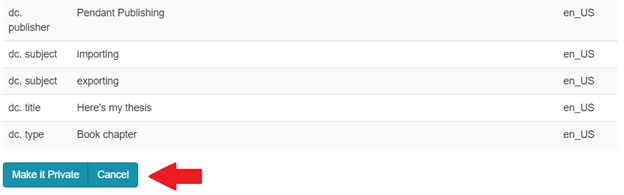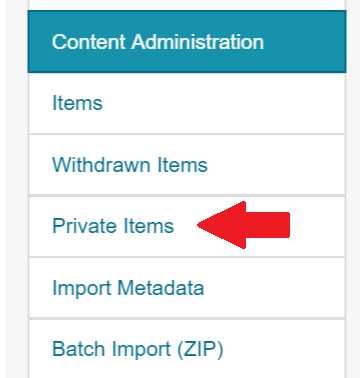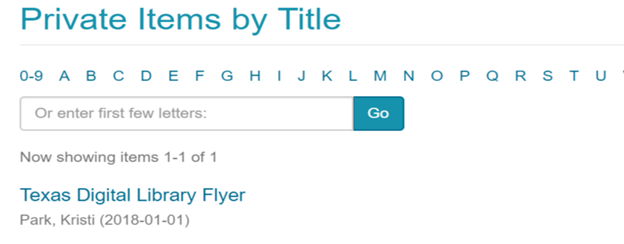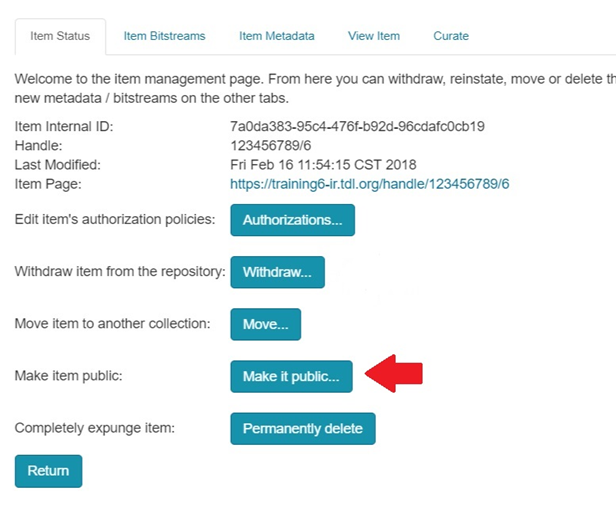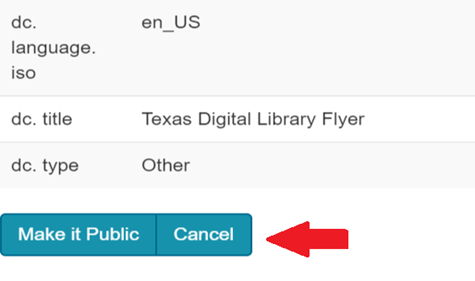Withdrawing, Deleting, and Making Items Private
Documentation in this section is for a legacy version of TDL-hosted DSpace repositories. As of December 2023, all TDL-hosted repositories are in DSpace version 7.6.
Withdrawing
On the menu on the right side of the screen
Under Context select Edit this item
Click on Withdraw to remove the item from the collection but not delete it.
Scroll to the bottom of the screen and click withdraw, then click return on the item status screen to complete the action.
When an item is withdrawn, it is possible to retrieve and add back to the collection at a later date. Preferred over deleting
Deleting
Click on delete to permanently expunge the item. It cannot be retrieved.
Scroll down the metadata of the item, making sure this is the item you want to delete
Click Delete to complete the action. Then select return on the Item status screen.
Private
From the edit screen click on Make it Private to limit view to the administrator only.
Scroll to the bottom of the page and click on Make it Private to complete the action. Then click return on the Item status screen
The item will not appear in the browse, search, or resent submission.
It can be view by the administrator, by click on Private Items in the Content Administration section on the menu.
This allow you to browse the item that have been made private
To make public again:
Select the item
Select edit this item
Select make it public to allow it to appear in the collection again.
Scroll down the metadata of the item, making sure this is the item you want to make public
Click Make it public button.
Click return and then the item status screen and it will once again be public.